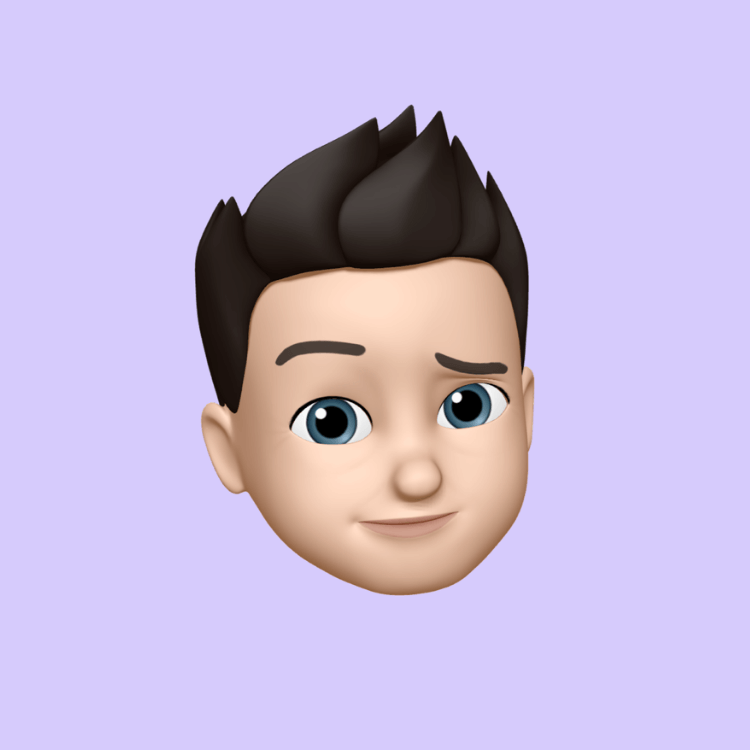How to Find Your Wi-Fi Password in Windows (Quick Guide)
Ever needed your Wi-Fi password to connect another device but couldn’t remember it?
If your Windows PC is already connected to the network, you can easily view the saved password.
Method 1 — Using Network Settings
- Press Windows + R to open the Run dialog.
- Type:
and press Enter.Code:control.exe /name Microsoft.NetworkAndSharingCenter - Click on your Wi-Fi network name next to Connections.
- In the new window, click Wireless Properties.
- Go to the Security tab.
- Tick Show characters to reveal your Wi-Fi password.
Method 2 — Using Command Prompt
- Press Windows + R, type:
and press Enter.Code:cmd - Run this command to see all saved Wi-Fi profiles:
Code:netsh wlan show profiles - Find your network name in the list, then run:
(Replace NETWORK_NAME with your Wi-Fi name)Code:netsh wlan show profile name="NETWORK_NAME" key=clear - Look under Key Content — that’s your Wi-Fi password.
Tips
- Works only if your PC has connected to the network before.
- For security, don’t post your password publicly.
- You can also run these commands in PowerShell the same way.